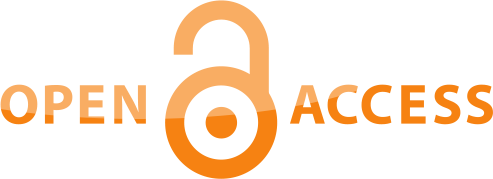Introduction
Teachers around the world are faced with a myriad of challenging environments where unique and complex social and educational issues arise on a daily basis. Some teachers work in private schools with fewer than five students in their classes while other educators teach groups of 50 or more. In fact, such sheer numbers of students can limit what teachers can do in terms of teaching and assessing students’ learning outcomes. Furthermore, the availability of teaching materials and technology can be vastly different from place to place. In response to these disparities, there has often been a rush to adopt technologies that promise to revolutionize and enhance language learning and instruction.
Unfortunately, the results have been mixed, and the use of such technologies without clear pedagogical objectives has, in some cases, impaired progress because of faulty assumptions on what technology can and cannot do. The proliferation of mobile devices has accelerated the infusion of technology in classrooms, but as with other technologies, unsupported and unsustainable promises are made on learning outcomes that have sometimes led to disappointment and even disillusionment at times for many teachers.
With these thoughts in mind, the aim of this article is to cast a wide net and recommend four services that make use of smart phones and portable devices for language learning in both low-resource and high-resource environments for both novice and experienced teachers. The instructional benefit of each service over the others is explained, and one or more classroom scenarios are proposed in which these technologies can be used.
Website 1 TodaysMeet
URL: www.todaysmeet.com
Platform: It works on different computers and mobile devices with a supported browser including Google Chrome, Mozilla Firefox, Microsoft Internet Explorer, and Safari. Because bandwidth needs vary for each teaching situation, location, and service, teachers should first review the network requirements generally explained on each website in the frequently-asked-questions section and then experiment with the service well in advance of actual classroom use.
Cost: Free account with the option to upgrade for additional features
User Information:https://todaysmeet.com/help/faq
General Product Description: TodaysMeet is an extremely easy-to-use chat web-based service designed specifically for classroom teachers and students. Simply said, TodaysMeet allows teachers to create a personal chat room where teachers and students can share ideas, have conversations, ask questions (even anonymously), give examples, and gather feedback on the class in real time (see Photograph 1). One setup would be for the teacher to show the chatroom from their computer onto a classroom screen, so students can see other students’ comments or homework responses.
.jpg)
Photograph 1. Screenshot of the main chat screen of Todaysmeet.com.
To begin, you create a room by picking a name for it (e.g., adverbs), decide on how long you want to keep the room open (e.g., one hour, one week, a year), and then click “Open your room”. Participants can join the room by entering the room’s URL in their phone’s browser, and this URL is created by adding the room name, (e.g., adverbs) to the site’s URL (e.g., https://todaysmeet.com/adverbs; see Photograph 2). To make visiting the room even easier, another sharing option is to create a QR (quick response) barcode for the web page address. In this case, the QR code is an image that contains the URL, and Todaysmeet will create this code automatically for you. Teachers can put this QR code image on a PowerPoint slide, and with a free QR code application, students just point their phones at the code, and the web page will open up.
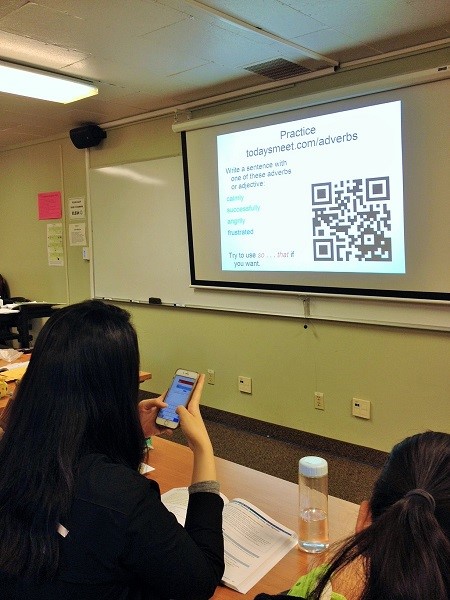
Photograph 2. Students taking a picture of the QR code directing them to the Todaysmeet chatroom.
Once students enter the room, they can join whatever activity you are doing by using their real name or a nickname to interact anonymously. Each item, comment, or message that they type can be up to 140 characters, but there is no limit on the number of messages a person can post.
Instructional Benefits: It is a very fast service to launch and does not require a teacher or student to log in for most features. Of the four services outlined in this article, it is the only one where teachers and students can write extended ideas and responses that can be easily saved.
Scenarios and Applications:
Scenario 1: Students are learning how to use the simple past tense, including regular and irregular verbs, along with associated time expressions (e.g., yesterday, two days ago, last week). You notice that some students seem particularly uneasy about writing their answers to the homework on the board, and in the past, this has caused some students to withdraw from class activity, especially when students intentionally or unintentionally embarrass others for their mistakes.
Solution: Open a chatroom and have students post their sentences anonymously using a nickname. Then, with the students’ sentences displayed on a computer screen or better yet, a whiteboard, you can have the students work in pairs correct the sentences. Finally, the teacher can make these corrections over the projected sentences with a marker or chalk on the board so everyone can see (Photograph 3).

Photograph 3. Randall Davis using Todaysmeet.com in his grammar class.
Scenario 2: From time to time, students approach you after school with specific questions about the material that you covered in a previous class. You ask the students why they do not ask you in class, and they say that other students seem bothered at times when they ask so many questions. They feel embarrassed for not being able to keep up.
Solution: One of your instructional goals is to create an inviting learning atmosphere where questions are welcomed and encouraged. To accomplish this, you open a chatroom at the beginning of each class and tell students to post any comments or questions they have about the topic for the day. For example, if a student needs more sample sentences to explain the difference between the adjective, kind and the adverb, kindly, they can write this question in the chatroom anonymously. Then as the teacher, you can view the chatroom comments on your computer, smart phone, or tablet in real time and address these comments at an appropriate time in class. You can also keep the chatroom open for a few more hours after class so that students can post additional questions there, and you can respond to these in the chatroom or during the next class period.
Website 2 Socrative
URL: www.socrative.com
Platform: It works on different computers and mobile devices with a supported browser including Google Chrome, Mozilla Firefox, Microsoft Internet Explorer, Safari, and on Kindle.
Cost: Free account with the possible upgrade to Socrative Pro for an annual fee.
User Information: https://www.socrative.com/materials/SocrativeUserGuide.pdf
General Product Description: Socrative is a web-based participant response system that allows the facilitator (a teacher or presenter) to create and then administer assessments to learners on computers, smart phones, or tablets, and then review results in real time. First, teachers can create quizzes in multiple-choice, true-false, or short-answer formats right on their own device (see Photograph 4).
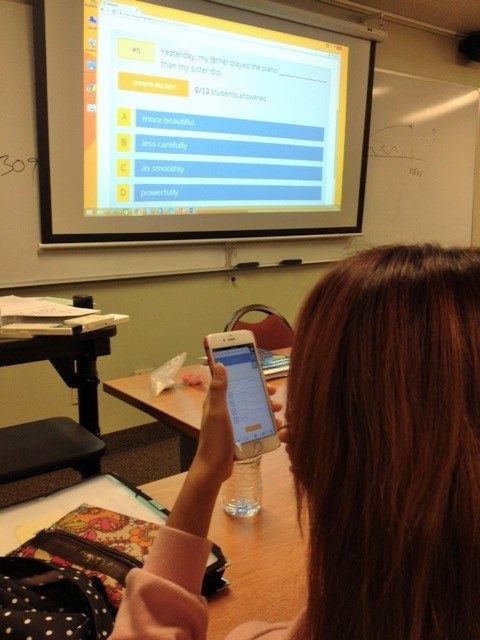
Photograph 4. Students using Socrative to answer questions in grammar class.
Then, teachers can direct students to the quiz by pointing them to the student URL, m.socrative.com, using their phones or computers. Students enter the teacher’s Room Code and are prompted to enter their name. There are several different quiz modes that control how a learner proceeds through the questions. For example, students could complete all of the questions at their own pace, or teachers could control the pace and go over each question and the students’ responses before the teacher prompts students to proceed to the next question.
Teachers can see students’ answers as they respond within the teacher control panel on Socrative.com, and this provides teachers with immediate feedback on what questions or content areas should be reviewed in class. Teachers can always have paper copies of any test or quiz for students who do not have their own mobile device.
Instructional Benefits: It is an easy tool to administer quizzes and provide immediate feedback to students in cases where each student has a smart phone (see Photograph 5). Socrative also keeps track of students’ scores, and the results can be downloaded in a spreadsheet file or in PDF format like Plickers (to be discussed next), but it has the ability to accept open-ended responses unlike other applications.

Photograph 5.Screenshot of the quiz-authoring mode of Socrative.
Scenario and Application:
Scenario: One of the objectives of the class is to learn how to understand the meaning of ten new words a week. However, as a teacher, you are often surprised that students sometimes do poorly on vocabulary achievement tests you give every week even though, in your mind, you have gone over the material sufficiently. You realize that if you knew the students’ abilities sooner, you could focus on their needs more effectively. In other words, you feel that you can help students become proactive in their learning, and you believe that if they can see a measure of their current knowledge in such a diagnostic test, they will be able to plan their study in more meaningful and efficient ways.
Solution: You choose fifteen words from your vocabulary list and create either multiple-choice fill-in-the-blank questions, using Socrative, based on the specific types of questions that students will see on the actual test. Images can also be easily added as prompts to these questions. You administer this test on the first day of class or the beginning of a new unit. Students either take this on their phones, on a computer, or in some cases, a paper copy when such technologies are not available. The teacher can then point students to the sections of the course book where students can begin to prepare in conjunction with the class.
Website 3 Plickers
URL: www.plickers.com
Platform: iOS and Android apps are available, any standard browser for desktop interface
Cost: Free, if you print your own cards. Premium laminated cards are available for a fee.
User Information: https://www.plickers.com/presentation-kit
General Product Description: This app is an ingenious way to collect responses to multiple-choice and true/false questions when the only smartphone or tablet in the room in in the hands of the teacher. Each student has a piece of cardstock with a unique Plickers code printed on it. The teacher poses a question (which can be set to appear on the projector or just spoken aloud), and the students respond by holding up their Plickers cards in a specific direction (each side of the four-sided code shape has an A, B, C, or D associated with it). Using the Plickers app, teachers quickly scans the cards with their phones from up to 25 ft. (7.6 meters) away (see Photograph 6). Within seconds, the app reads and aggregates the responses, allowing the teacher and students to see the correct response and the numbers of correct and incorrect responses in chart form.(See this video, https://goo.gl/CZPsSH, for an example of the app in action.) If students change their minds after their cards have been scanned (i.e., they reconsider their answer based on additional feedback and discussion with other students), the cards can be scanned again.

Photograph 6: Holding up a Plicker card for the teacher to scan.
Although a smartphone or tablet is the only technology needed to take advantage of Plickers’ ability to collect and aggregate student responses, its full functionality comes in play when you also have a computer with an Internet connection and data projector in the room. With a computer/projector, you can instantly show students’ collective responses in graph form on a computer screen, which is anonymous, or in list form, which includes the names of the students.
The student code on each card in the set is unique, making it difficult for students to look at other cards and copy the answers of other students. This feature also allows you to assign each student to a particular card if desired. The website will track the responses of individual students, which can be useful if you assign grades for the responses. On the other hand, if you do not wish to have student names associated with the cards, they will just register as Guest 01, Guest 02, etc.
Plickers will allow you to create several classes, and within each class, you can create a bank of questions ahead of time. Although the questions are only multiple-choice or true-false, you have the option to include photos or other graphics (in the online questions) to accompany the question. For a classroom without a data projector on which to show the questions, or for on-the-fly question creation, you can simply ask students questions on the board, orally, or on a piece of paper. Plickers will still collect their responses. To begin, simply download the app, and on a desktop or laptop, go to www.plickers.comand create an account.
Instructional Benefits: Even if the instructor is the only one in the classroom with a mobile device, students can quickly respond to multiple-choice or true-false questions in a way that allows almost instant digital aggregation and subsequent viewing and analysis of their responses.
Scenarios and Applications:
Scenario: Your instructional objective is to check students’ oral comprehension of numbers from 1 to 100, and you feel that Plickers can help you accomplish this in an engaging way. You teach in two junior high schools during the week: At one school, students are not permitted to use cell phones, and you have encouraged your institution to modify this policy for instructional use to no avail. In this situation, you are the only person in class who can use a phone or a device such as an iPad. At the second school, students can use cell phones, but WiFi access is often unreliable, and for some students, there phones have limited data plans that make using their phones consistently impractical.
Solution: You decide to use your own phone in both cases. You prepare a few multiple-choice questions and answers with the numbers on your desktop before class. Basically, the question might say something like, “Listen and choose the answer.” You will read a number (e.g., 40), and then students would select one of the possible choices (e.g., 14, 24, 40, 44) with their Plicker card. You scan their cards and the Plickers app on your phone rapidly collects student answers as seen in Photograph 7. You display the classes responses (individual students remain anonymous) on the classroom computer so the students also get an idea of how well they understand the numbers.
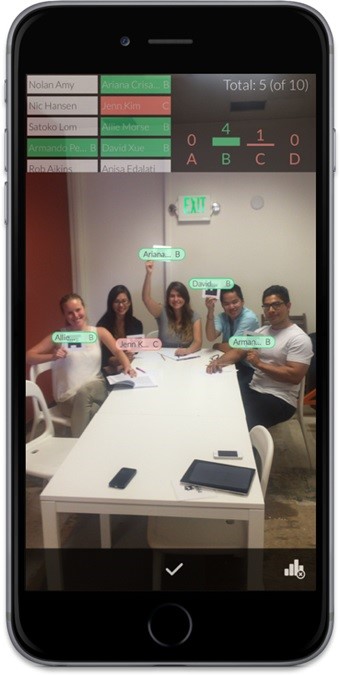
Photograph 7. Smart phone view of Plickers being used to collect responses (Plickers.com, 2015).
Website 4: Kahoot!
URL: https://kahoot.it (for students to participate) https://getkahoot.com/ (for teachers to register and start creating Kahoot content)
Platform: For students, optional iOS and Android apps are available, but any standard browser also works for student and/or teacher interface.
Cost: Free
User Information: https://getkahoot.com/tutorials/Kahoot_Tutorials.pdf
General Product Information: This application allows a teacher to create content and accompanying questions in an interactive game format. Teachers create a free account and add questions, responses, and optional images or videos to create a Kahoot game. To participate, students need a mobile device with a WiFi or data connection. For iOS or Android, they may optionally use the free app. Any standard browser will allow the students to participate fully as well; they need only direct the browser to https://kahoot.it/. The teacher’s Kahoot screen will provide a PIN number that allows students to join the game.
The game is customizable in several ways. To name just a few of these, time limits can be modified (from five seconds to two minutes, with various increments). Questions can consist solely of text, images, or video, and such media can be used to augment or serve as the question content. For classrooms in which not all students have access to a mobile device, there is a team option where only one device is required per group of students. Teachers can also choose from quiz format, (competitive) discussion format, (one question, non-competitive), or survey format (multiple questions, non-competitive).
Teachers can easily share links to Kahoots with their students for review outside of class, or draw from a public bank of Kahoots quizzes that other teachers have already created, which may be used as-is or modified as desired.
On the main classroom computer, the teacher launches the quiz game. The questions show up on the teacher’s screen. To choose a correct answer, students click on one of the two to four color/shape combinations associated with the answer on their mobile devices. Teachers can choose whether or not student scores in the game depend on response speed as well as accuracy. Once all students have answered, or if the time limit elapses, a bar graph showing the frequency of the possible responses is shown, which also tags the correct answer(s). The website provides easy-to-follow tutorials on how to create and use the application.
Instructional Benefits: Kahoot uses time limits and optional point bonuses for speedy answers to create an engaging game show format. Not only can it utilize text, but it can also embed any YouTube video and/or still images that the teacher uploads to function as the content for the questions. There is a large, searchable bank of Kahoot material that you are free to use as-is, or copy and then modify as you see fit. New features are always being added, such as their new “Jumble quiz,” which challenges users to order answers to questions in a specific order.
Scenarios and Applications:
Scenario: You want to engage your students in a highly interactive activity as you review the simple past tense in preparation for an upcoming test. Because of your busy class schedule, you have very little time to prepare your own quizzes, and you wish there were ways that teachers throughout your school could share quizzes with each other.
Solution: Teachers in your program decide to create a bank of quizzes following the objectives and learning outcomes of classes across the program’s curriculum. Teachers can then find pre-existing Kahoot activities that have been created by other teachers. After taking a few minutes to look over the questions and responses of these other quizzes, you decide you decide to tweak and customize questions that suit your own class needs. Students use their own mobile devices or computers to engage in the activity, as seen in Photograph 8.
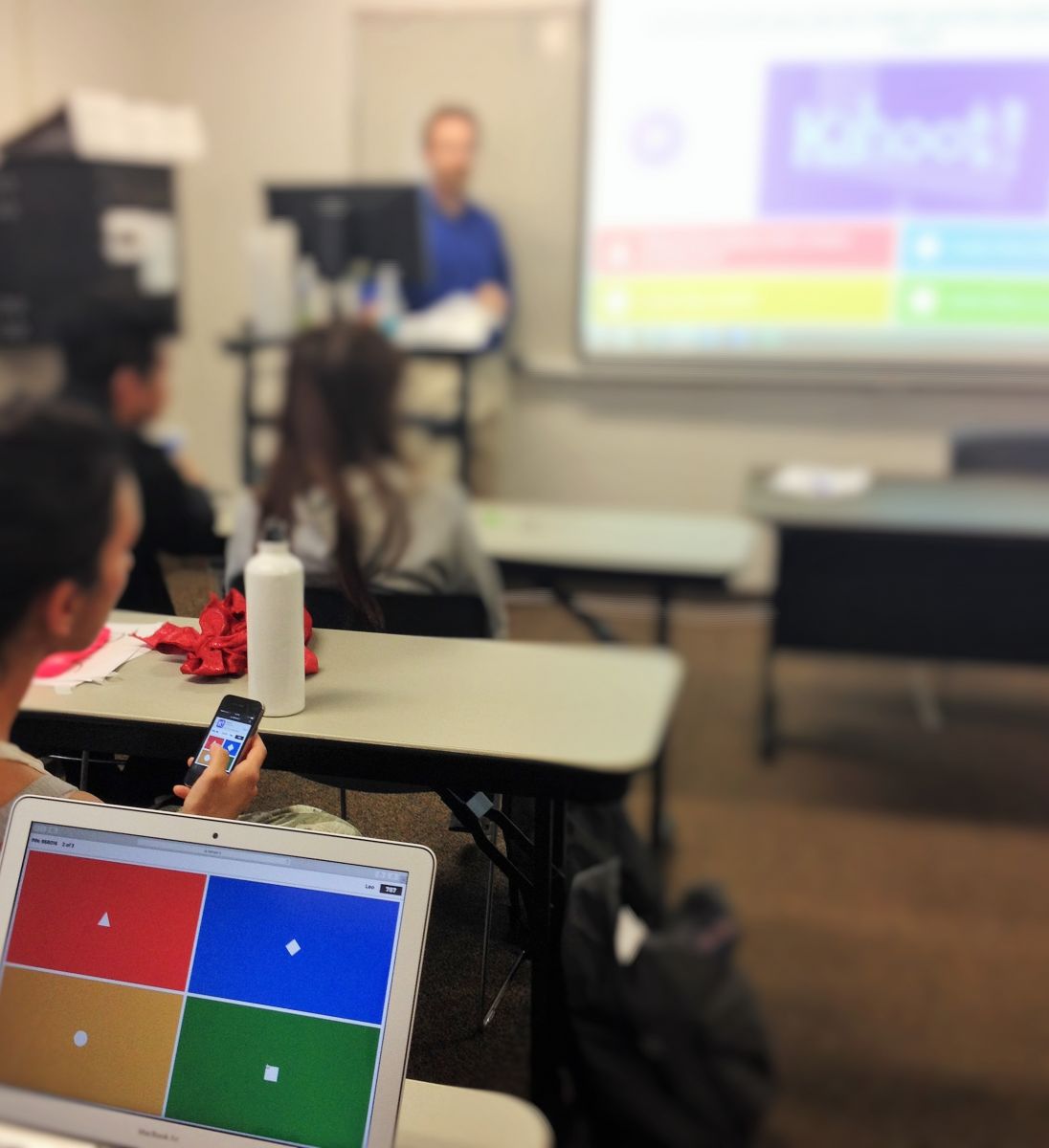
Photograph 8. Students using computers and phones to answer questions in Kahoot.
Comparison Chart of Features
Teachers need to keep in mind that the features and numbers in the table below apply to optimal network connectivity and bandwidth, which often is not the reality. Therefore, teachers should carefully test the functionality of these services under actual working conditions before implementing them in the classroom.
.png)
* Students only need to use their own device in situations when the teacher wants to collect individual responses. Otherwise, students can always use one device in small groups.
Table 1. Comparison of features.
Conclusion
Smart phones and other mobile devices can certainly extend and enhance learning in the classroom in a variety of innovative ways, but as illustrated in this article, teachers need to combine sound instructional objectives with the right technology. This includes verifying that the teacher and student mobile devices meet the basic system and bandwidth requirements to ensure optimal peformance. Finally, in every case, a robust evaluation and exploration of each service with other colleagues, careful preparation, and practice will help us maximize the benefits and minimize possible frustation when things do not always go as planned.
References
Plickers.com (2015). Getting Started Presentation. Retrieved from https://www.plickers.com/presentation-kit